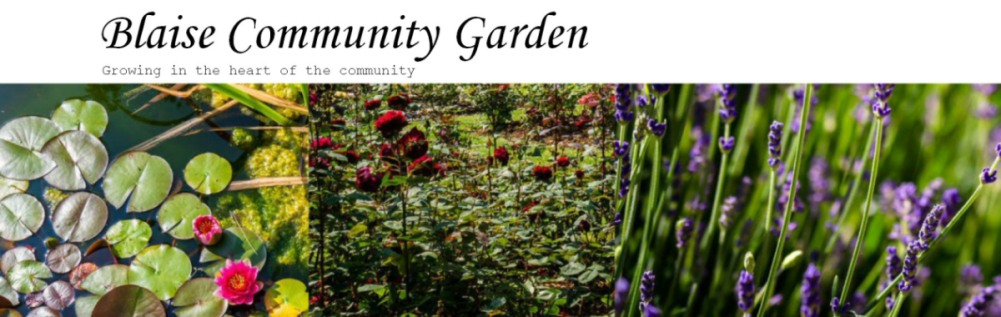Purpose of the App
The two main functions this app is designed to fulfil are:-
- Enable members to see what is likely be available for picking / harvesting, when and where.
- Create a record of what was planted and where year on year.
The App is designed to record both single year plantings and multi – year or perennial planting such as fruit bushes, fruit trees, herbs , etc.
Use of the App is encouraged but is not mandatory.
Using the App
The App is accessible using pc / laptop / tablet and smart phone by opening https://blaisecommunitygarden.org.uk/planting . It is also integrated with the Members data facility on the garden website. It is accessible by all members who have registered to access the garden database using the same credentials for both.
The opening screen gives a concise explanation of each of the page views. This screen can be retrieved at any time by clicking on Blaise Community Garden top left or the little house just below it.
Adding data
To record a new planting or a planting that already exists but is not recorded select the Current year cultivation view and press the Add new button near the top left of screen. An effective alternative which is often quicker, if existing data can be used as a template, is to use the Copy icon to the left of the record you are using as the template (hover mouse over to locate). Then use the pulldowns to select the appropriate data using the pulldown box or the Add new link below the pulldown box if you need to add to what exists. Note that the Date updated will set itself automatically. When you are happy with the data hit the blue Save button at the bottom of the screen.
If the new planting record will not be harvested in the current year just leave the Ready from pulldown as Please select. Then the record will not appear in the Harvest view. Editing the record subsequently with a Ready from month will be necessary if it it to be shown in the Harvest view in the following year.n
Editing existing data
Use the pencil icon to the left of the record you need to change and you’ll get a full screen set of field to edit. When you are happy with the data hit the blue Save button at the bottom of the screen. Alternatively you can use the Inline edit icon to edit one or several records without leaving the display screen. If you use the latter option you can use the blue Save all button in the heading row to save all your changes or the blue tick on the left hand side to save one record at a time.
Managing data and views
The Current year cultivation will show all plants planted and growing in the current year. Thus to remove a plant record from this view when harvesting is complete edit the record so that the Harvested box is ticked. You can use the two Search pulldowns to see what is growing in a particular greenhouse or area and also to see where a particular plant is growing. These options are also available in the Harvest view, which shows in month sequence when the first of a particular planting will be ready from.
Plants entered with the Perennial box ticked will continue to appear in the Current year cultivation view as they are still growing even when the Harvested box is ticked which means they will not show in the Harvest view. They can then be reinstated in the following year by unticking the Harvested box. Perennial plants can be removed from both these views by editing the record and ticking the Archived box.
The Previous years cultivation view will show all plant entries with either the Harvested box or the Archived box ticked and thus will be a permanent record of what we grew.
There are two notes field relating to plants and plantings. The Plant note field is used to show information about the plant type. The Planting note field is for information relevant to the individual planting. Both can be reviewed by utilising the View link for the planting. This is the little magnifying glass symbol to the left of the planting entry on the screen
Acknowledgement
Thanks to Frank Taylor, David Clowes and Colin Marrs, who stoically used the prototype which had the habit of changing as we went along! I am very keen to have any further feedback from anyone using the App
Tim Parkinson
9/5/2019